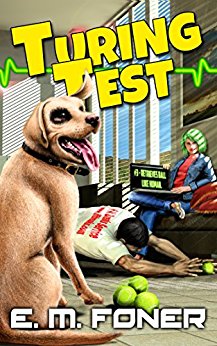
- Laptop Power Flowchart
- LCD Problem Flowchart
- Laptop Battery Charging
- Troubleshooting Laptop Overheating
- Wireless Internet Connections
- Laptop Hard Drive Failure
- Extending Laptop Battery Life
- Buying a Second Hand Laptop
Copyright 2018 by Morris Rosenthal
All Rights Reserved
Extending Laptop Battery Life - Operating A Notebook On Battery Power
Copyright 2011 by Morris Rosenthal -All Rights Reserved
| The graphic to the right shows the power profiles that came standard with my latest Toshiba notebook. Note: New flowchart for troubleshooting battery charging problems just posted . When I bought my first brand new laptop back in 2000, I took it out of the box and turned it on in the store (I think it was Circuit City) to make sure everything was all right. It ran for about 30 seconds, the low battery warning came on and it died. Either they'd shipped the laptop with a dead battery or it had sat in the warehouse so long (I was buying a closeout with rebates) that it had drained itself. I read all information in the user's manual about getting the longest life out of the batteries, in terms of both hours of cord free use and in terms of recharge cycles. The recommended approach back then (early NiMH technology) was to always run the the batteries down and always fully recharge, which is neither practical or convenient. I think they got the idea from battery operated tools for hospital operating rooms. The bottom line is, that battery was never good for more than an hour and a half, and within a couple months, I was luck to get a half hour out of it. Eventually it stabilized at around 20 minutes of operating life on a full charge. I was left wondering if my initial test in the store had "trained" the battery pack to fail quickly. For the first time in my life, I used my "influence" as a popular computer book author to get Toshiba to send me a new battery free of charge. The second battery also never lasted more than an hour and a half, and it wasn't long before it wouldn't hold a charge for even 20 minutes! That particular model, like many other older notebooks, simply had crummy battery life. |
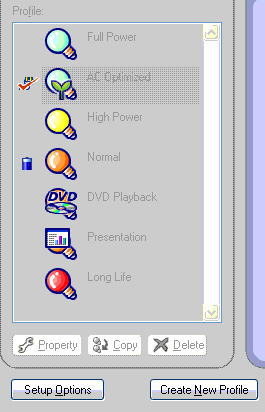
|
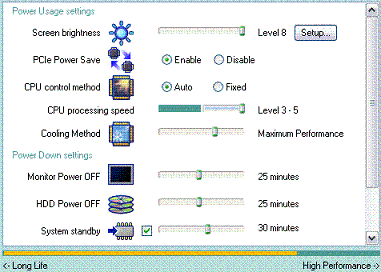
|
But whether your laptop runs three or four hours on a full charge with no extra messing around, or whether it dies in less than an hour, there are ways of extending the battery life through software settings. This notebook came equipped with a number of profiles optimized for different tasks. These are shown above, and for the main part, they are designed for the computing task, rather than for the extending the battery life to the maximum. In other words, they assume that you want DVD playback to proceed without any stumbles, and that you'd never want your hard drive to spin down or video output to wink off during a presentation. In none of the profiles do they drop the CPU processing speed (see graphic to the left) below the halfway point, 3 on a scale of 1 to 5. The settings they are most willing to sacrifice are the LCD brightness and the cooling method. Lower LCD brightness certainly extends battery life a little but it's so easy to manually adjust the LCD brightness from the keyboard that I don't worry about getting it right in the profiles. In fact, when I use my notebook outside during the day, I usually find I have to run the LCD brightness up to the maximum (tapping Fn-F7 a few times) just to see. |
| The real value, or nuisance value, of the factory set battery life profiles are the automatic shutdowns, In the aggressive battery saver modes, the hard drive spins down every time it's not accessed for a minute or two, and the LCD winks out if you don't hit a key or move the mouse every minute. While the LCD coming on and off can be annoying, it probably doesn't waste extra power, but I believe that frequently spinning the hard drive up and down rather than just keeping it going can waste more power than it saves. Likewise, hibernate and standby can help conserve battery life if you're going to remain in that mode for a while, but going into hibernation every five minutes and having to wake up again is probably a wash, because hibernate is actually doing work saving an image of your desktop and then shutting down the power. When you power up again, the system is doing a lot of work to restore your desktop, as opposed to preserving it in a low power state. Standby does just that, extending battery life by preserving everything in memory but shutting down all of the user interfaces. A laptop might be able to preserve it's current state on standby for a day or two on a full charge, but it's really for moving from the cafe back home, or between your office and a meeting. |
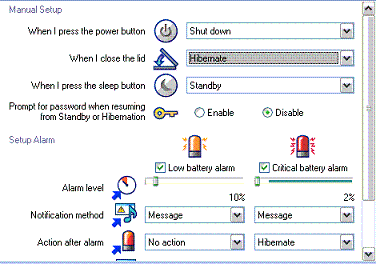
|
Laptop Troubleshooting Flowcharts | If It Jams Home | Contact