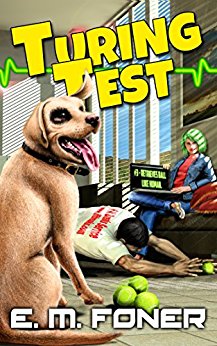
- Laptop Power Flowchart
- LCD Problem Flowchart
- Laptop Battery Charging
- Troubleshooting Laptop Overheating
- Wireless Internet Connections
- Laptop Hard Drive Failure
- Extending Laptop Battery Life
- Buying a Second Hand Laptop
Copyright 2018 by Morris Rosenthal
All Rights Reserved
Battery Won't Charge Or Short Power Life In Notebook
Warning! Before Disassembling Laptop always unplug power and remove the battery.
Just because the battery won't charge doesn't mean that the battery is dead, or that a new battery will charge in the same laptop. Batteries are too expensive to buy on a gamble without troubleshooting the charging problem first. The Laptop Repair Workbook was written to lead you through the troubleshooting process, from explaining the basic technology, to the diagnostic flowcharts, of which the battery failure flowchart below is one of twelve in the book.
The diamond symbols are linked to text that explains each decision point.
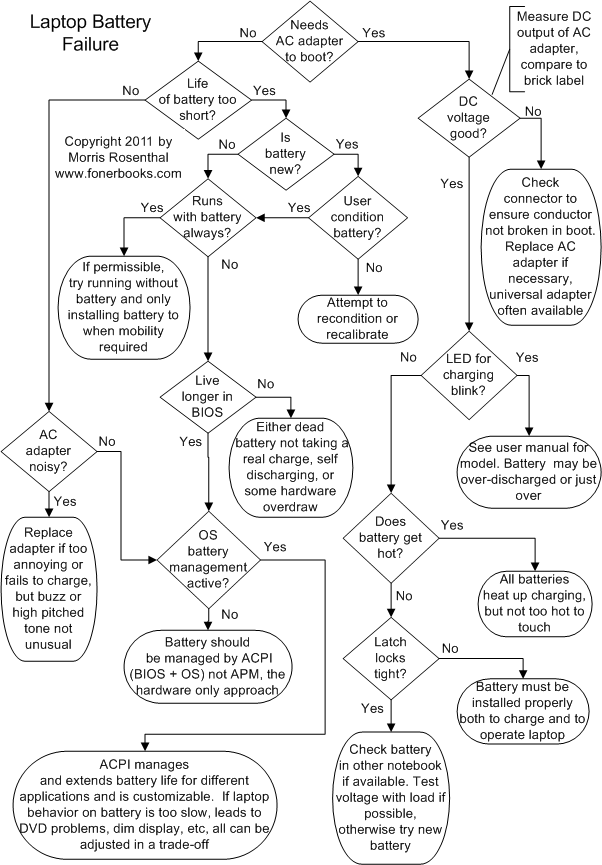
Laptop Battery Troubleshooting
Note that these steps correspond with decision points on the flowchart and are reached through the interactive diamond symbols. The text below cannot be read sequentially.
Needs AC Adapter to boot? The first step in troubleshooting your laptop battery is determining whether it can hold enough charge to boot the notebook. Will the laptop power up and run on the battery, or does the AC adapter which doubles as the laptop battery charger need to be plugged in? Modern notebooks usually have a whole array of status LEDs that will tell you if the laptop senses good power coming from the battery charger and whether or not the battery is charging. Unfortunately, there's no universal standard for these LEDs, their colors or their actions. Note also that we're using the term "boot" rather loosely here. If the laptop powers up on battery, you can hear the fans and the drives, your troubleshooting problem lies elsewhere.
Life Of Battery Too Short? This is the main problem laptop owners complain about, and often for good cause. Older laptops using Ni-Cad and early Ni-MH batteries often ran for 2.5 to 3.5 hours when brand new, but within a month or so, would barely keep the notebook powered up for an hour. Newer laptops using Ni-MH and Li-ION batteries are much better, often holding onto a three hour life through hundreds of charge and discharge cycles. The first line of defense against complaints about battery life by the manufacturers is always, "Did you charge and operate the battery according to the manual?" Unfortunately, different laptop manufacturers seem to disagree over how to best treat batteries of the same technology, and I wouldn't be surprised if the differences extend to different models from the same manufacturer.
If the laptop's battery life has been slowly degrading over time, it's probably operating more or less in accordance with plan, but if you find the operating life shortened by more than 15% or 20% within the first few months, there's probably something wrong. Batteries of all technologies can be "trained" to perform poorly through non-ideal usage patterns, but the Li-ION battery technology is pretty resistant, and as long as you run them all the way down once a month or so, you can probably prevent any serious charging memory issues.
Is Battery New? Purchasers of brand-new laptops are often surprised to find the battery is dead, or runs down very quickly. Even if the battery was fully charged when the laptop was boxed for shipment, that box may have been sitting in a warehouse for six months or a year before you purchased it in a store, more than enough time for a notebook battery to self discharge to an appreciable degree, even if it's not being drawn upon. If the battery isn't new, and you just received the laptop as a hand-me-down or purchased it second hand, there's no reason to expect that a short battery life is due to anything other than an aged battery. You can try to recondition the battery (see the laptop manufacturer website for for software that may be available), but odds are the battery simply can't hold a charge the way it did when it was new.
User Condition Battery? Some manufacturers may condition the battery before installation in the laptop, others expect you to read the owners manual instructions and do it yourself in the first few days you own the laptop. The most general procedure is to charge the battery fully before use (leaving it on the AC battery charger overnight is best), and then to run exclusively on battery until the battery is discharged. Some brands suggest you run until the operating system warns of low battery life remaining, which could be anywhere from 10% to 3% remaining on standard settings. Others recommend that you run the laptop until it shuts itself down. This doesn't mean that you have to sit there working for three or four hours, you can run the battery down over multiple sessions over multiple days. The important thing is not to plug the AC power adapter back in and start recharging the battery until it is completely run down. The condition process generally requires you to go through this cycle three times in a row.
Runs Always With Battery? If the owners manual for your notebook suggests removing the battery when plugged in for prolonged periods, doing so may greatly prolong the battery life in terms of both charge cycles and years. Personally, I tend to be lazy and just leave the battery in all the time, despite the fact I almost always work plugged in. The battery life on the first couple Toshiba's I owned dropped down to a half hour or so of running time within a few months my buying them, so it may have been my fault. Li-ION batteries are much more friendly to poor power management habits, but you should run them down to empty once a month to keep them from developing a memory.
Battery conditioning means training the individual battery cells into a pattern of giving as much power as they can and accepting the largest charge that they can. It would take an advanced chemistry text and a person much smarter than I to describe the underlying reasons for battery memory, and the techniques for best charging and storing batteries sometimes contradict one another. Once a laptop battery pack is conditioned, you may still need to run it all the way down once a month for best performance, especially if you normally work with the laptop plugged in. It's important to read the owners manual section on battery life, because different models ship with different battery technologies, and the best practices to extend the battery life may not be the same.
Lives Longer In BIOS? - This is one of the few troubleshooting diagnostic tests you can do at home to find out if your battery life problem is due to a hardware flaw or to the way the laptop is being operated. Enter the BIOS setup immediately after turning on the notebook on with a fully charged battery, usually by hitting the DEL key, the F1 or F2 key immediately after you power on. Some laptops display a text message telling you what key you need to hit to enter the BIOS setup, on others the message is suppressed by a BIOS setting, but you can always go online and Google the right key combination if it's not in your manual. Once you bring up any BIOS screen, measure the time it takes the laptop battery to run down. If it doesn't outlast the battery life under regular usage by a good margin, the short battery life is probably due to a faulty battery or a hardware failure that causes the laptop to continually suck power when it shouldn't.
AC Adapter Noisy? For starters, this is one of those problems that tends to bother more women than men, because men lose their high frequency hearing at a much earlier age than women. Battery chargers typically include a transformer and some power IC's, at least a bridge rectifier. There's a lot of potential for humming and whistling with transformers, but they can go on operating that way for years without failing. If the battery charger gets very hot, then it's time to check the manufacturer specs for temperature and see if it needs replacement, and check the battery temperature as well. In all cases, the acoustic behavior of your AC power adapter and charger may naturally vary with the quality of the power from the utility, and the feed voltage if you are traveling. Anytime you can avoid running a computer on poorly regulated or intermittent utility power you should do so, but at least with a laptop you're better off than with a desktop.
OS Battery Management Active? Older notebooks were equipped with hardware only battery management schemes that controlled both charging and battery operation. All new laptops ship with ACPI (Advanced Configuration Power Interface) which is a marriage between BIOS routines that monitor board level charging and device activity, and the operating system. The operating system power management comes equipped with a number of default profiles that instruct the laptop if and how to nurse the battery. There's usually a power user profile that just runs full out with no consideration of battery life, a number of special purpose profiles, such as running a DVD movie for a sole task, and a miserly setting that cuts performance to a minimum and puts devices like the hard drive to sleep when not in frequent use.
You can micro-manage these profiles to suit your needs, and you can always go into the settings and override them or change the profile at any time. The most useful trick to remember for running on battery is how to brighten or dim the LCD screen using the the function screen. Screen brightness is a serious power drain (you're essentially powering a small fluorescent lightbulb) and in most indoor usages, strategic choice of where you sit can add time to your battery life. When troubleshooting battery life issues, you may want to run a power management profile that doesn't come up to your expectations for performance for a few battery cycles just to help diagnose the problem.
DC Voltage Good? Check the voltage at the output of your AC adapter with a DC voltmeter, right on the barrel connector that gets plugged into the laptop. The rule of thumb for acceptable readings on power adapter output is usually a 5% variation either way of the faceplate voltage, and in terms of charging a battery, a high reading is better than a low reading. If you've purchased a lightweight battery charger for travel, don't assume that it's putting out the correct voltage just because there's a connector that fit your notebook. Check your owners manual or the label on the original battery charger that came with the notebook.
LED For Charging Blink? While there's no universal standard, a blinking LED on the battery charge indicator is probably not good news. It often indicates a battery that has been over-discharged, the voltage is so low that it's confusing the charging circuitry into thinking the battery has a dead cell and would just overheat if a charge is pushed into it. The newer the laptop, the smarter the charging logic, and it won't want to try putting a charge into a battery that may damage either the battery or the notebook itself. In some cases, you'll be able to recharge an over depleted battery if you wait until the notebook is shut down, install the battery, and then plug in the the battery charger, but I'd keep a close eye (and occasional finger) on it for overheating. There are also fuel gauges built into some newer batteries that simply disable the battery when it reaches it's planned cycle life.
Does Battery Get Hot? Recently there have been a spate of high profile stories in the media about laptop batteries catching fire. This wasn't caused by normal heating due to charging. The problem was in the manufacturing process of the individual cells, where apparently some contamination led to internal short circuits that could cause the battery to overheat even if it wasn't in use. Laptop batteries normally heat up a little on charging, and they heat up even more when discharging under heavy demand. Battery packs usually include a temperature cut-off circuit, that will halt battery charging or discharging if it really overheats. In some cases, the battery will not be usable afterwards because the cut-off acts like a circuit breaker that can't be easily reset.
It certainly doesn't do your laptop battery any good to get very hot, even if it's within the toleration of the protective circuitry, so if it's overheating on discharge, consider running on AC power instead. Just remember you have to shut down before removing the battery unless it's specified as being hot-swapable:-) You can also try decreasing the performance settings to lower the power drain. If the battery is overheating on charging, you can try charging when the laptop is turned off since the laptop is generating heat as well. Also, pay attention to the ambient air temperature. All notebook computers depend on the ambient air for cooling, so unless you are running the computer on a special cooling pad, think twice about using it on those 110 degree days!
Latch Locks Tight? It's impossible to see what's going on with the connector contact inside the battery compartment once the battery is installed, so the only indicator you have to proper installation (aside from normal operation) is the condition of the latch. If the latching mechanism doesn't show a positive close by clicking back to the relaxed position, try reinstalling the battery. Some laptops have a manual battery lock that is operating separately from the latches, and which will not lock unless the battery is installed properly. If the latches refuse to click closed on their own, remove the battery again, visually inspect for any bulging or distortions in the package, and check the connector for damage.
Laptop Troubleshooting Flowcharts | If It Jams Home | Contact