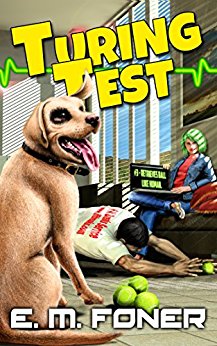
Fun, intelligent SciFi without wars or potty-mouth heroes.
Fun, intelligent SciFi without wars or potty-mouth heroes.
>
- Laptop Power Flowchart
- LCD Problem Flowchart
- Laptop Battery Charging
- Troubleshooting Laptop Overheating
- Wireless Internet Connections
- Laptop Hard Drive Failure
- Extending Laptop Battery Life
- Buying a Second Hand Laptop
Copyright 2018 by Morris Rosenthal
All Rights Reserved
Won't Boot Windows, Drive Errors, Freezes or Laptop Problem
Warning! Before Disassembling Laptop always unplug power and remove the battery.
Just because the operating system won't boot doesn't mean that your hard drive is failing. Hard drive failures are actually pretty rare, unless something jars the laptop while it's working. Most people don't know where to start when faced with a laptop that doesn't start up like usual, which is why I wrote The Laptop Repair Workbook. Starting with an introduction to laptop technology and cost considerations in repairing laptops, it moves onto twelve diagnostic flowcharts with explanatory text, of which the drive problems flowchart below is just one.
The diamond symbols are linked to text that explains each decision point.
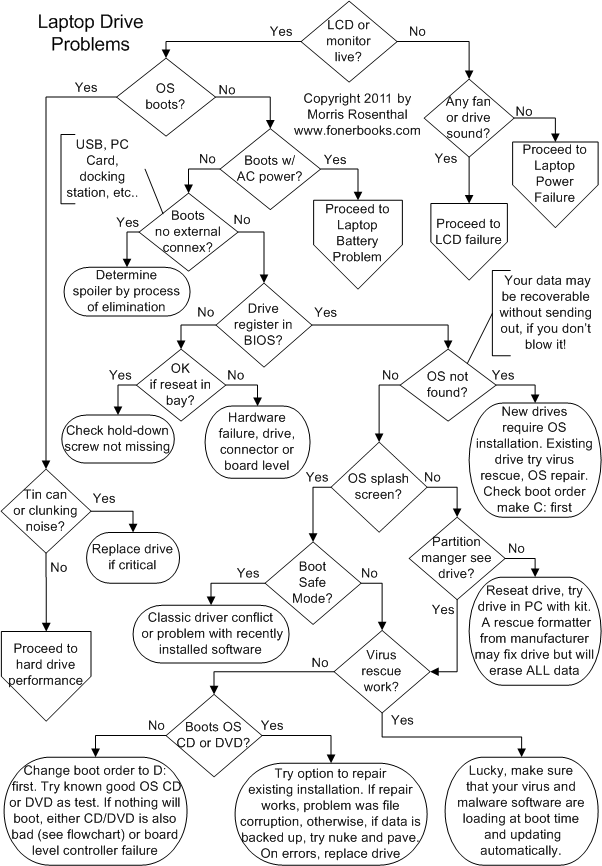
Troubleshooting Laptop Hard Drive Failure
Note that these steps correspond with decision points on the flowchart and are reached through the interactive diamond symbols. The text below cannot be read sequentially.
Is the LCD or monitor live? Troubleshooting laptop hard drive failures begins with eliminating non-hard drive issues. Many consumers and office workers have taken to referring to the body of any computer or laptop as a "hard drive". If your LCD screen won't light up, the problem almost certainly isn't related to the hard drive.
Does Windows or whatever operating system you are using boot? Does the laptop start up normally, get you all the way to the desktop? If the OS boots, unless you are dealing with a noise issue, the problem you're having is either software related or an accumulation of errors on the drive. If you're getting very flaky errors, having difficulty when connected to the Internet, are seeing large scale file corruption or data loss, the problem is more likely due to malware (bad software such as a computer virus, spyware, trojans) than electronic or mechanical failure. However, if the operating system disk maintenance software, such as ScanDisk, is reporting errors every time you run it, if you see text messages about "write failures" or if successive surface scans report a large number of errors, your hard drive is actually failing. If you believe the hard drive is failing, back-up all of the data that can be read and replace the drive.
Will the laptop boot with AC power adapter attached? If the laptop boots up with the AC power adapter plugged in, the problem is with the battery, not the hard drive. Proceed to the battery troubleshooting flowchart. If you notice the hard drive performance seems to degrade badly when you are running on battery power, it means the power management is turning off the hard drive after too short of a delay on no activity, probably just a minute or two. You can change the power management setting to increase the shut-down delay for the hard drive or to ensure the hard drive remains spun up as long as the laptop is turned on.
Does the laptop boot if you remove all external connections? If you have any external devices plugged into your notebook, printers, cameras, PC Cards (the replacement for PCMCIA cards), external keyboards or mice, network cables, monitors, unplug them all. If the laptop is sitting in a docking station, remove it. If the laptop boots when all of the external connections are removed, the problem isn't the hard drive, it's a faulty external device or signal. You can determine which device is preventing the OS from booting by process of elimination. The problem isn't necessarily an hardware failure, it could be the driver for that device is so unfriendly or corrupted that it's stalling the boot process when called to manage it's client.
Does the hard drive register in CMOS Setup? Does the laptop BIOS see that a hard drive is installed and correctly identify it? If the BIOS doesn't register the hard drive, either the hard drive has failed, the connector has failed or come undone, or you have a board level problem. Do not even consider upgrading the BIOS if the hard drive doesn't show up unless it's a replacement drive and the previous hard drive did register, but is being replaced because it was too small, error prone or noisy. The original hard drive should always be recognized by the existing BIOS if the hardware is in operating condition and the connector hasn't come undone. If reseating the hard drive fixes the problem, make sure that it isn't missing a hold down screw.
Does reseating the hard drive in the bay fix the problem? Laptop computer hard drives are usually connected to the laptop through a single long connector that carries both signals and power, whether parallel IDE or serial ATA (SATA). If that connector becomes loose, if the drive shifts and comes a little out of the connector at one end, it will stop working. This is a rare problem because the hard drive is mounted in a little frame that is secured to the laptop body with a screw. But if the hard drive has been replaced at some point and the screw was left out, or if some hack left the entire frame out, it can happen.
Otherwise, you probably have a genuine hardware failure, with either the drive itself, the connector, or the main board of the laptop, which provided the power and controls the hard drive. The best and only way to test this is to either try another hard drive in the laptop or to try the suspect hard drive in another computer. Assuming you don't have a spare laptop hard drive around and you have data on the existing hard drive that you'd like to recover, the best step is to by an inexpensive 2.5" drive external USB enclosure. USB enclosures are sold as either ATA (IDE) or SATA, so buy the one that matches your hard drive technology. If the drive is good, this will allow you to power it up and read the data off on any computer with a modern USB port.
Is there "No Operating System" message? If the BIOS reports "OS not found" during the boot process and you just installed a brand new hard drive, it just means you still have to install the operating system. Next check the boot order in the BIOS, make sure the C: is the first boot device. Otherwise, you could have a hardware failure, but it's far more likely that the operating system has been corrupted. While file corruption can occur for non-fatal reasons, such as glitches during overheating or vibration and shock, the leading cause is probably computer viruses or operator error, writing over or deleting required system files. If you have a rescue disk generated by your virus protection software, try running it, after which you can try booting the OS CD/DVD (Microsoft Windows boot discs options) and trying a repair installation.
Do you get as far as the Windows starting screen? Does the operating system load get as far as the splash screen, which will be the Windows flag on most laptops. If it doesn, odds are that your drive is largely intact and the data should be recoverable even if you can't get back to your previous operating state with the tools you have available. If the splash screen does show and hard drive contains essential information that hasn't been backed up and that you would value in the thousands of dollars (or more), it's a good time to consider calling in a professional for data recovery. While the problem may not prove to be serious, your attempts to get the laptop back to a bootable state may end up making the data recovery job harder, more expensive, or even impossible.
Will Windows boot in Safe Mode? If the laptop will boot up in Safe Mode, it's usually in pretty good shape but is having a problem with a recently installed (or recently corrupted) piece of software or device driver. If the boot failure has occurred immediately after installing a new program or peripheral and restarting, the first step is to uninstall the software that was just installed, or disconnect the new peripheral and remove the driver before attempting to reboot. In some instances, simply starting in Safe Mode will allow Windows to recover it's equilibrium and the system will boot normally as soon as you shut down properly and restart.
Does the operating system partition manager on the distribution CD see see the hard drive? All operating systems ship with a partition manager on the disk, even if it's the old FDISK. Some new hard drives sold in retail packages also ship with manufacturer provided partitioning software. If whatever partition manager software you have doesn't see the hard drive, it's either a hardware failure or the MBR has been wiped out.Before you do anything else, try reseating the hard drive in the laptop. If that doesn't work, if you have the parts, try mounting the drive in a 3.5" kit with a standard IDE or SATA connector that will allow you to try to read and recover the data in a desktop PC. If all else fails and you don't care about recovering the data, you can try running the factory formatter at this point if they provide one on their website, but it will destroy all data on the drive.
Does your virus rescue disc work? If you installed virus protection software or a full protection suite on the laptop, you were probably give the option to create a rescue CD (rescue floppies went out the window with floppy drives:-) If you created a rescue CD, this is a good time to try it. If the rescue CD restores your operating system to a bootable condition, it could be that you had automatic updates turned off and you've been running with out-of-date virus definitions. It could also just be indicative of file corruption caused by other reasons..
Will the laptop boot a Windows DVD? If you can boot the operating system disc that the notebook was sold with (assuming they provided a disc), you can try doing a repair installation, which should leave your file system and your data intact. If the repair installation works, the problem was file corruption, or accidental deletion of necessary files. If the repair installation fails, you can try to exit to the command prompt and copy off any important data. Booting the OS CD with a jump drive in the USB port may get you command prompt access to the jump drive. If you don't need the data or programs on the drive or you have them backed up, you can try the nuke and pave option, either telling the OS to do a new installation or using the partition manager to delete the primary partition and then letting the OS disc do it's thing on the next boot. This will result in wiping out all data and any programs you installed.
If you can't get the OS disc to boot, try changing the boot order so that the D: drive is the first boot device. If that doesn't work, make sure you have a good boot CD or DVD by trying it in another computer, or getting one that works in another computer. Don't assume that the disc that shipped with your laptop is bootable or good, even if it's in the original packaging and you never used it. Some manufacturer rescue discs require you turn on the laptop with a particular key held down, or hit a key combination when the screen lights up. You'll have to check the Internet for you particular model to see if this is necessary, though instruction are often written on the envelope the disc is packed in. If you can't get an OS to boot in the CD/DVD drive no matter what you try, the drive may be bad or you could have a board level controller failure affecting both drives. See the troubleshooting for CD/DVD failure.
Can you hear any fan or drive sounds? If you don't hear anything at all when you try to turn the laptop on, no little LED's light up, the problem almost certainly isn't related to the hard drive. So if you don't have a live screen, start with the LCD troubleshooting flowchart, and if you don't have any activity at all, start with the power troubleshooting flowchart. Even if the hard drive has failed at the electro/mechanical level and won't spin up, this wont prevent the LED's on the laptop from lighting up, or the LCD from displaying the BIOS information and complaining about the lack of a boot device.
Do you hear tin can rattle or clunking noises? If your laptop computer hard drive develops new noises over time, if it sounds like a motor in a tin can or starts making frequent clunking noises, it may be a sign of impending failure. If you have important data, you should start backing up more frequently, and if you use the laptop for critical work and want to minimize the chances of it failing when you most need it, you can replace the hard drive at this point. However, hard drive noise can go on for years and years, I'm sure more people throw away working laptops with noisy hard drives than throw away laptops due to hard drive failure.
Laptop Troubleshooting Flowcharts | If It Jams Home | Contact