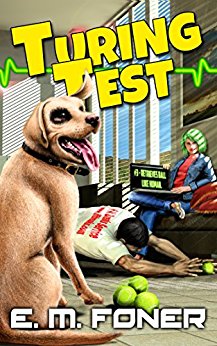
Fun, intelligent SciFi without wars or potty-mouth heroes.
- Laptop Power Flowchart
- LCD Problem Flowchart
- Laptop Battery Charging
- Troubleshooting Laptop Overheating
- Wireless Internet Connections
- Laptop Hard Drive Failure
- Extending Laptop Battery Life
- Buying a Second Hand Laptop
Copyright 2018 by Morris Rosenthal
All Rights Reserved
Fan Always Runs Or Laptop Overheats And Shuts Itself Off
Warning! Before Disassembling Laptop always unplug power and remove the battery.
Laptops that shut down without warning are often experiencing overheating issues. Overheating may be a symptom of age, of clogged ventilation or impending failure, but it can also result from simply using the laptop in a bad location. Before you try to take the laptop apart to look for problems, it pays to patiently troubleshoot the symptoms and see if an easy fix is possible. I wrote The Laptop Repair Workbook to teach basic laptop technology and troubleshooting to regular people and techs in training. The overheating flowchart below is one of twelve flowcharts in the book.
The diamond symbols are linked to text that explains each decision point.
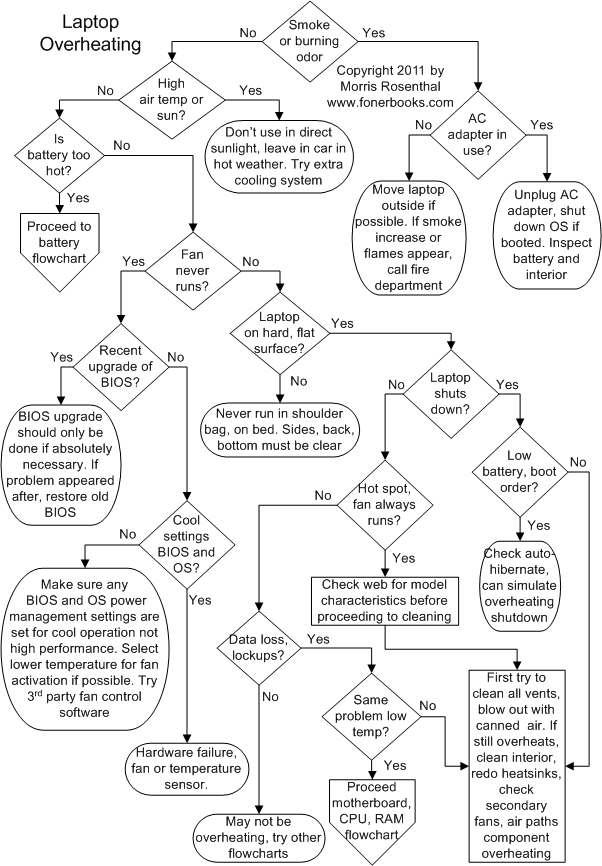
Laptop Overheating Causes Shut Down
Note that these steps correspond with decision points on the flowchart and are reached through the interactive diamond symbols. The text below cannot be read sequentially.
Can you smell burning or see smoke? Don't sit around wondering if you should put out the fire. While new laptops (and new electronics in general) might put out a bit of odor the first time they really heat up, they shouldn't smoke under any circumstance. If you knock over a drink or spill something on your laptop, hold the power button in until it shuts down and unplug the AC adapter. Try to sop up everything you can with paper towels, and let it dry out overnight. At that point, I would pull the keyboard to inspect whether the liquid got into the laptop body. The longer you wait before you try to power it up again, the more likely it will be dried out. When you power up again, there may be a bit of odor as a residue from the spill burns off, but burning plastic smell or serious smoke mean shut it down.
Is the environment hot? Laptops are designed for operating in a normal temperature range. If you sweat bullets in your attic in the summer, you laptop will likely overheat up there as well. Enough direct sunlight will overheat your laptop, especially if the laptop color and keyboard are black. If you leave you laptop in your car and the car feels like an oven when you open the door, it's too hot to turn the laptop on. All laptops rely on the surrounding air for cooling. The hotter the air, the less cooling the laptop will receive by circulating the air through the computer.
Is the battery overheating? Batteries can get hot for a number of reasons, including internal failure prior to bursting into flames:-) That doesn't happen very often anymore, thanks to massive recalls a few years ago, but if you can't touch the battery without feeling burned, I would shut down, remove the battery, and run on the AC adapter. The battery may run hotter than normal simply because the whole laptop is running hot and heat conducts, even through plastic. I'd check the web for recalls if you feel the battery is too hot, and if it's not on the list, proceed to the battery troubleshooting flowchart.
Has the fan been running? If the fan never runs on your laptop, it's a problem. Most laptop fans run more than the users would like, especially the noisy ones, but no fan at all usually means dead fan and overheating laptop. The higher the laptop quality, the more likely they use a high quality fan and run it at the lowest RPMs possible to reduce noise. But if your laptop is overheating and you never hear the fan and can't detect any air circulation at the vents, either the fan is dead or there's something wrong with the controller. If you don't replace the fan or get it working again, you are going to shorten the life of your laptop.
Did you flash the BIOS for any reason? I discourage everybody from flashing their laptop BIOS unless it's absolutely required to fix an operational problem. If you flash the BIOS and the fan stops working or the laptop starts overheating, you can blame the manufacturer for supplying a bad upgrade, and you can blame yourself for installing it. The first step is to check their website and see if the original BIOS is still available. Unfortunately, the tech support departments for many laptop manufacturers and warranty service sub-contractors will lead you through flashing the BIOS if you don't have the latest version as part of their process of elimination when you call with any problem.
Have power and thermal management settings been changed? It always pays to check both CMOS Setup and Windows power management settings to see if there are lower power or cooler settings available. Some laptops gave users an option to run quietly, which usually means reducing fan speed which leads to quicker heating. The power management profile for playing DVD movies may try to limit fan noise at the expense of heat, and CMOS Setup may include some fan controls that aren't overridden by Windows. There are a lot of user options for customizing your performance and power use, and if you didn't have overheating problems before changing them, you might want to return to the defaults settings.
If a fan has failed or is noisy, it's a pretty easy replacement job on most laptops, though you better check first to see if more than one fan is used so you can get the right one. I recently talked a friend's daughter into replacing her noisy fan herself (OK, her mother helped) after showing her how she could buy a new one from Amazon for a few bucks. The shipping cost more than the fan. If you can't tell whether a fan is operating, try holding a thin piece of paper near the vents on the laptop and see if it pulls into the vent or blows away from it, either of which would indicate that the fan is working.
Are you using the laptop on a soft surface? Laptops are designed to run on hard, flat surfaces. Some of them have air vents on the bottom, with nothing but a few little rubber nubs to maintain the laptop's distance from the surface. On a bed or your lap, the vent is going to get blocked. Most laptops put the vents on the sides or the back, but it's easy enough to block these if you use the laptop in bed, on loose clothing, or on a badly cluttered table. If the vents are blocked, the laptop fan is going to work overtime and the laptop is still going to get hot. If your laptop keeps shutting itself down, take a hint that it might be shutting down to protect itself from thermal damage and look at the environment you are operating in.
Did the laptop shut down automatically? Most laptops are designed to shut themselves down if the CPU overheats, and other overheating conditions may trigger an automatic shutdown as well. You don't want to keep turning the laptop back on again if it's hot and it keeps shutting down. Better to figure out why it's overheating and not push it to the limit. Some overheated laptops may have a time-out period before you can power them back on, others may start to boot and then lock up or shut down again. There aren't any rules, it depends on the engineering for the particular laptop. Automatic shutdown is for thermal runaway is generally going to be a BIOS routine, which may have a control point setting in CMOS Setup. In all instances, if you have an overheating shutdown, and the laptop doesn't return to normal for an hour or two, I would make sure to back up any important data as soon as it does boot.
Is the fan on all of the time or getting hot spots? Some laptop models were just poorly designed, so there's a particular spot on the keyboard or where you rest your wrists while typing that gets hot every time you run the laptop for more than five minutes. It's worth doing a little Internet research to see if this is a known problem for your model. If there are tons of mentions online from people who have the same hot spot yet their laptops haven't been failing, it may just be a nuisance. Another nuisance is a fan that runs all of the time, or spins up and down whenever you open a new program, etc. Too much fan noise is better than no fan at all, so I tend not to worry about it unless it represents a change, as in, "My laptop fan used to run a couple minutes an hour, now it runs all of the time." Again, a little Internet research can tell you is continual fan noise is just a characteristic of your laptop model.
Has the laptop been freezing or losing data? Data loss can result from all manner of software problems, including malware, so I can't go into in depth here. But data loss from files not being closed properly when the laptop freezes are not out of the ordinary, and you can expect hard drive errors if it is running super hot. If your laptop isn't running hot and you are experiencing data loss and freeze-ups, see the motherboard, CPU and RAM flowchart.
Does the same problem show up without overheating? The truth is, lots of laptops run hot under certain conditions because of poor design, insufficient memory or slow CPUs. So you can't assume that any problems you have with an overheating laptop (aside from the temperature and fan noise) are due to the overheating. If the laptop displays the same problems the next day within minutes of being turned on, before it gets hot, then the problems probably aren't due to the overheating. Try going through the other flowcharts for performance issues. If, however, the problems don't return until the laptop is in use long enough to heat up again, it's time for a thorough cleaning and to make sure you are using the laptop in a temperature friendly environment.
Check CMOS settings for automatic shutdown. The laptop BIOS probably has a setting to inform the operating system of low battery condition and forcing hibernation since it's the fastest way to shut down without data loss. You want to attach the AC adapter in this case, because hibernation will drain a low battery flat in the course of a few hours. If you let it drain flat and the battery doesn't seem to accept a charge after you reconnect the AC adapter and reboot, try charging the battery with the laptop turned off. The LED should still report charging status.
How to clean an overheating laptop. Start by unplugging the AC adapter, removing the battery, and then carefully inspecting all of the laptop surfaces for vents. If there are vents on the bottom, it's a sure sign that operating the laptop on any soft surface, including your lap, may lead to overheating. If you weren't aware of the vent locations and realize that you laptop airflow has been obstructed, try operating on table top and see if your overheating problem goes away.
Look inside the air vents with a bright flashlight and see if there are layers of dust or crud (which can get sucked in through the air intake) built up on the heatsinks. You may be able to clean up some of the dust and crud with Q-tips from the outside, or with a safe electronics vacuum. In general, it's safest to use canned air that's specific for cleaning electronics, but you should wait until the laptop is opened up so the dust has somewhere to go. If you just blow compressed air into the vents, you may clean the immediate pathway and get some cooling, but there's every chance you've blown an insulating blanketed of lint onto some electronics that would rather you didn't.
Do a search on YouTube for a video of somebody cleaning your model laptop. If you can't find any, do a search for the keyboard or motherboard replacement, which will show you how to gain access to the inside without removing every last screw. Once you have the body open (there's no need to take apart the lid section with the LCD), study the air paths that are used to take heat away from the CPU and the video processor. Don't go nuts with compressed air directly on a fan. It's possible to damage a fan by spinning it up too fast, and keep in mind that a DC powered fan is just a windmill running backwards, ie, taking power rather than generating it. You don't want your fans acting like windmills. The cabling in laptops is laid out carefully to avoid creating air turbulence and blockages, so make sure that flat cables are laying flat and look for broken attachment points and failed glue-downs.
If the overheating is critical, to the point that the CPU is going into thermal shutdown, it's time to remove the active heatsink, make sure the fan operates when powered, that it hasn't warped away from the CPU, and to refresh the thermal compound. Active heatsinks are always engineered for removal, while passive heatsinks, the finned metal tops without fans, are often glues to components since there no failure mechanism, other than the glue getting old. Some laptops may use an active heatsink on the video processor as well as the CPU, and many models use copper thermal masses to conduct heat away from the processors, with the fan located remotely.
Don't use some random gunk in place of thermal paste. Order up a tube on the Internet or visit your local electronics store. You also need to be careful about cleaning off the old gunk. I usually figure denatured alcohol is safe, some places sell special cleaners. What you don't want to do is use a household solvent that can leave an oily residue that ends up acting as an insulator, the last thing you want. When all is said and done, cleaning up won't always solve an overheating issue. Some chips run hotter and hotter as they age, with the ongoing overheating further increasing the internal resistance in a deadly spiral.
Is the AC adapter plugged in? Unplug the AC adapter form the wall outlet or turn off the power strip it's attached to, after which you can worry about removing it from the laptop. Unless it's smoking and the rubber is melting, it's probably OK to pull it out by the thumb grips, but I've taken a few burns from melting wires in my life and I don't recommend it. If it's just the odor of smoke with no continual billowing or flames, it's probably a popped component and the excitement is already over. Many people are trained to grab a fire extinguisher and dial 911 at the first sign of smoke. I'm not going to talk against it though I'm more likely to figure out a way to move the equipment outside than to wait it out in the house or abandon ship.
Finding out the source of the smoke after the fact can be a real troubleshooting job unless the cause is obvious. Before you open up the laptop, make sure it's cooled down, unplugged and the battery is removed. The two tools for locating burnt components are your eyes and your nose, though even with a motherboard removed from the laptop, it's tough to zone in on the failure with smell because the initial puff of smoke was trapped in a small place. You might want to use a magnifying glass to carefully inspect all of the components on the motherboard, looking for discoloration or melting of the components or the circuit board itself. If you discover a single component with a burnt spot, it's worth trying to replace it if it can be properly identified, but if there's a large area of damage, I wouldn't bother trying.
Laptop Troubleshooting Flowcharts | If It Jams Home | Contact